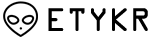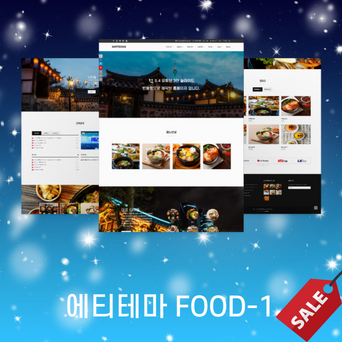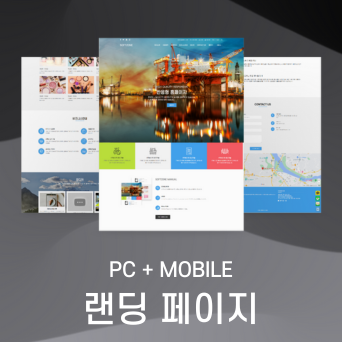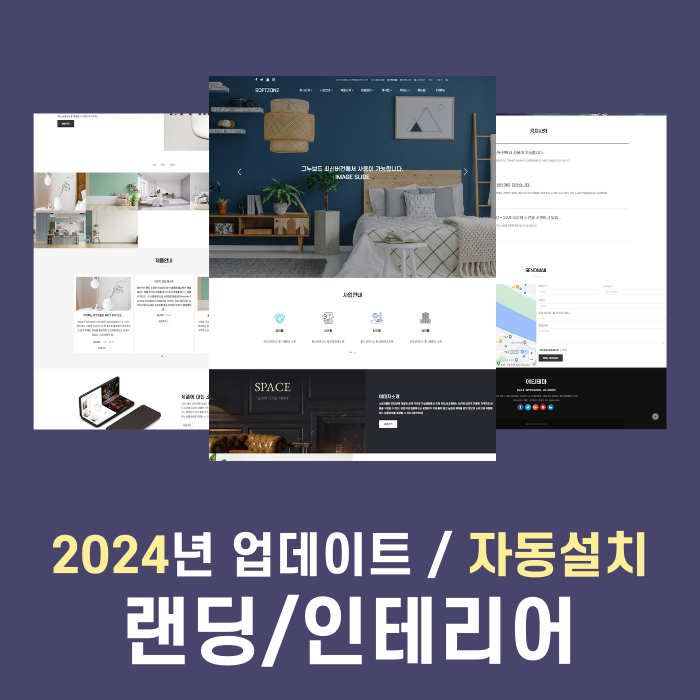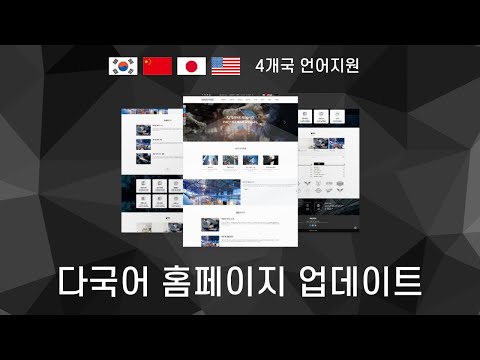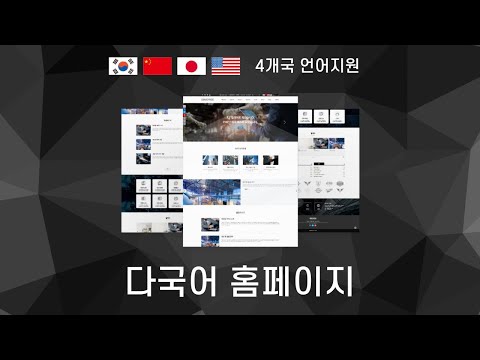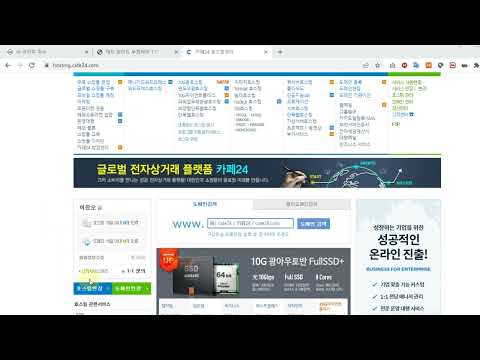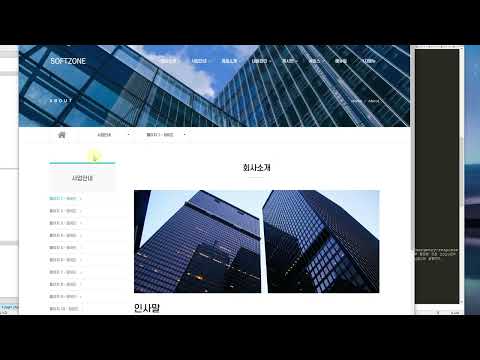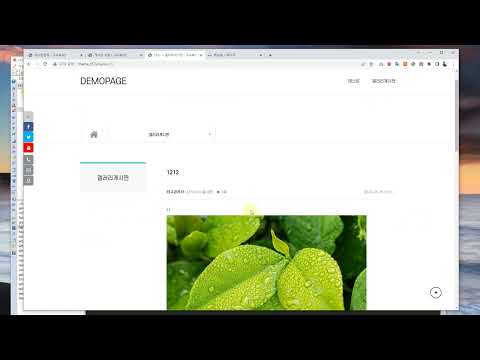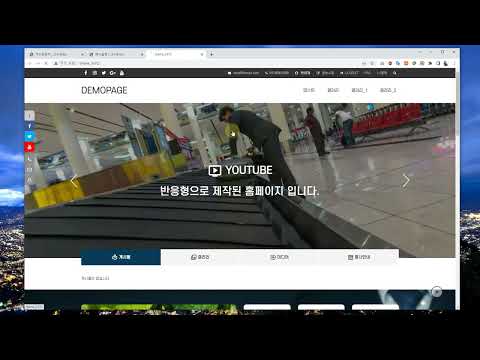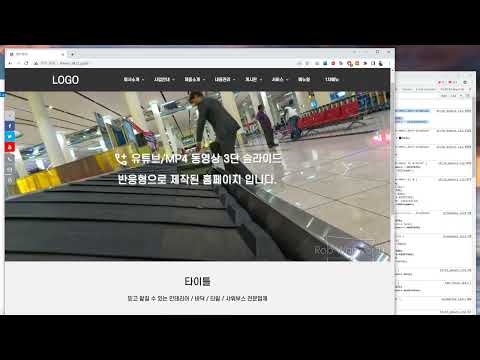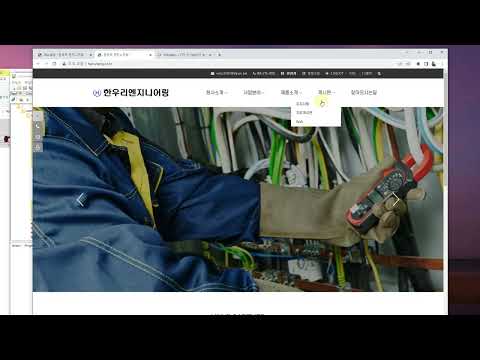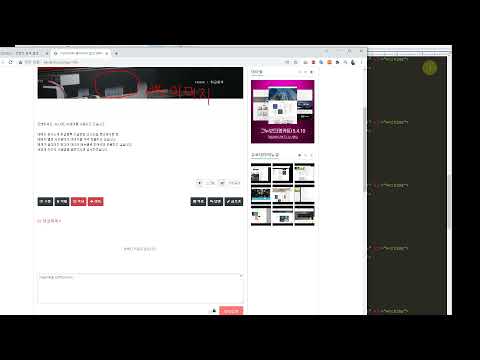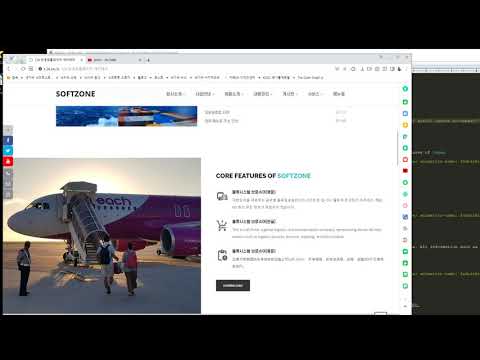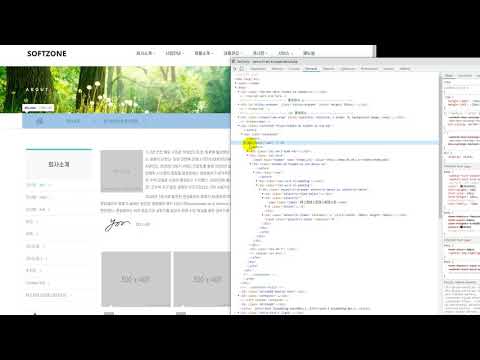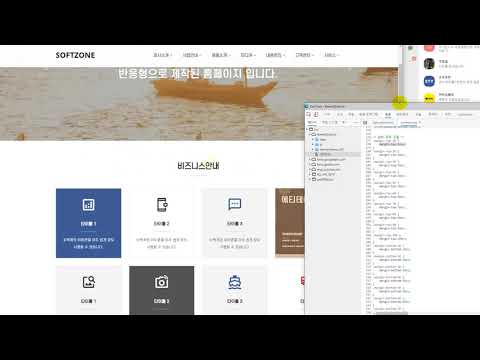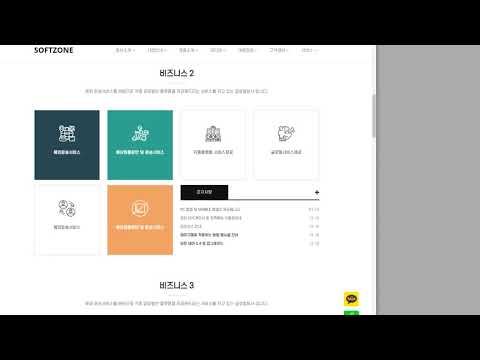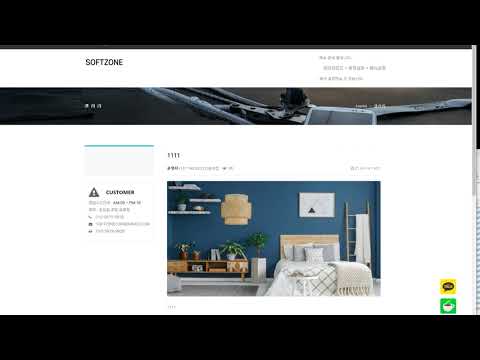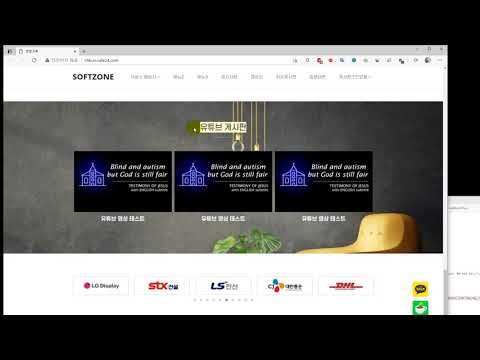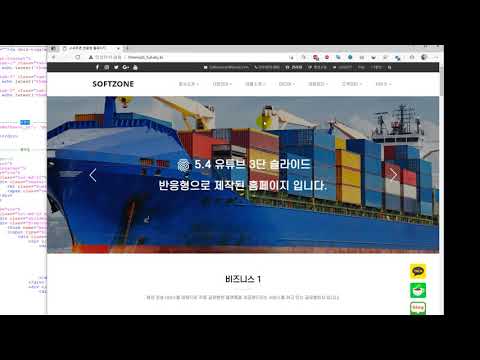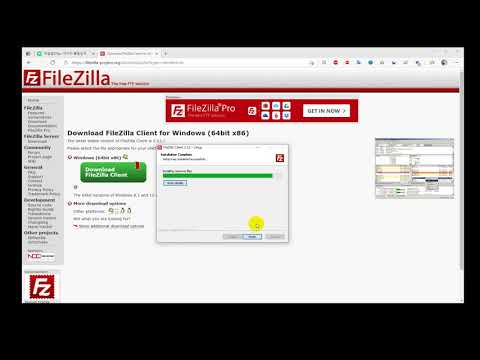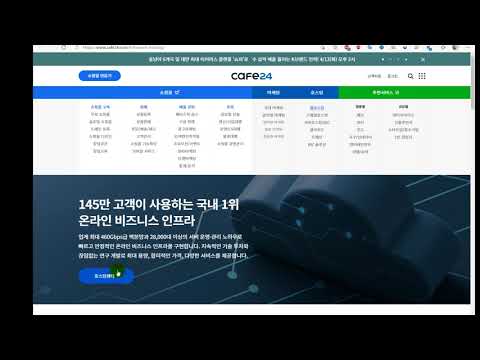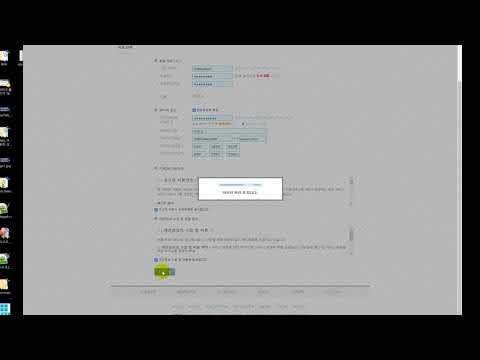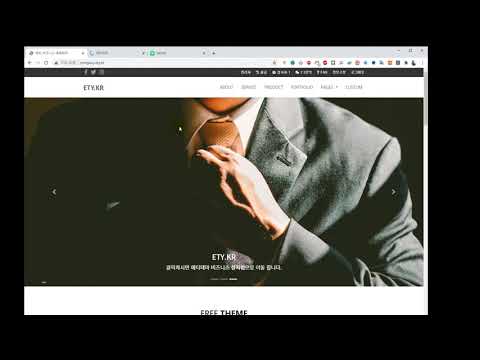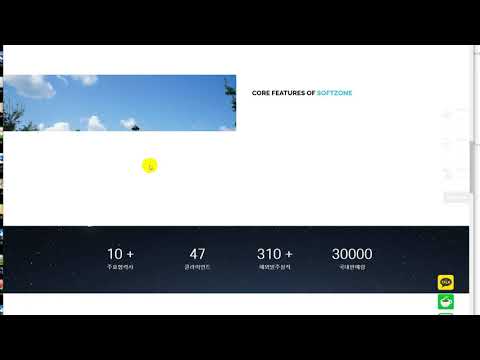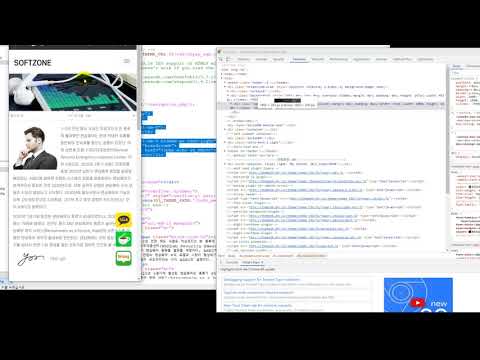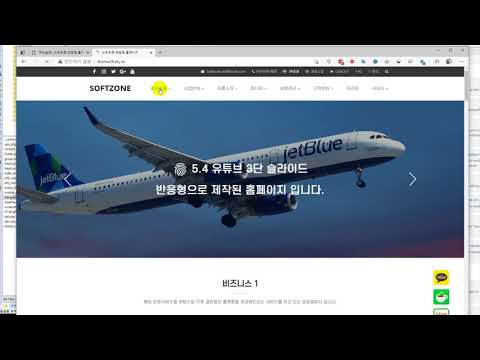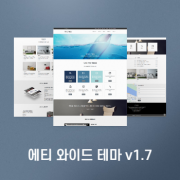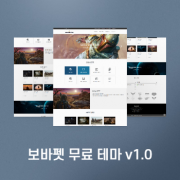메뉴 클릭시 해당 컨덴츠로 이동하는 네비게이션 입니다.
페이지 정보
작성자본문
메뉴클릭시 해당 페이지로 애니메이션 효과를 내며 이동하는 네비게이션 입니다.
1.링크
네비게이션을 사용하기 위해서 링크를 합니다.
<!-- this goes inside the header tag-->
<link href="//cdnjs.cloudflare.com/ajax/libs/animate.css/3.0.0/animate.min.css" rel="stylesheet" type="text/css">
<!-- all these references goes before the closing body tag-->
<script src="http://cdnjs.cloudflare.com/ajax/libs/jquery-easing/1.3/jquery.easing.min.js"></script>
<script src="//cdn.jsdelivr.net/npm/stickyNavbar.js@1.3.3/jquery.stickyNavbar.min.js"></script>
2.HTML 마크업
네비게이션을 구성할 HTML 내용 입니다.
<div id="header" class="header">
<nav id="nav">
<ul class="nav navbar-nav">
<li>
<a href="#home">Home</a>
</li>
<li>
<a href="#about">About</a>
</li>
<li>
<a href="#services">Services</a>
</li>
<li>
<a href="#contact">Contact</a>
</li>
</ul>
</nav>
</div>
3.바디 마크업
이동할 바디쪽 컨덴츠 입니다.
앞의 ID 값을 보면 어떻게 이동되는지 쉽게 파악이 됩니다.
<div id="home" class="scrollto">
<!-- Your content goes here -->
</div>
<div id="about" class="scrollto">
<!-- Your content goes here -->
</div>
<div id="services" class="scrollto">
<!-- Your content goes here -->
</div>
<div id="contact" class="scrollto">
<!-- Your content goes here -->
</div>
4.스타일시트 ACTIVE 수정
선택되어진 버튼의 표현할 스타일 시트 입니다.
.active {
color: #fff !important;
text-decoration: underline !important;
-webkit-transform: translate3d(0, 0, 0);
-moz-transform: translate3d(0, 0, 0);
-o-transform: translate3d(0, 0, 0);
-ms-transform: translate3d(0, 0, 0);
transform: translate3d(0, 0, 0); // hardware acceleration of CSS animation
}
5.JQUERY
$(function () {
$('.header').stickyNavbar();
});
6.옵션
$(function () {
$('.header').stickyNavbar({
activeClass: "active", // Class to be added to highlight nav elements
sectionSelector: "scrollto", // Class of the section that is interconnected with nav links
animDuration: 350, // Duration of jQuery animation as well as jQuery scrolling duration
startAt: 0, // Stick the menu at XXXpx from the top of the this() (nav container)
easing: "swing", // Easing type if jqueryEffects = true, use jQuery Easing plugin to extend easing types - gsgd.co.uk/sandbox/jquery/easing
animateCSS: true, // AnimateCSS effect on/off
animateCSSRepeat: false, // Repeat animation everytime user scrolls
cssAnimation: "fadeInDown", // AnimateCSS class that will be added to selector
jqueryEffects: false, // jQuery animation on/off
jqueryAnim: "slideDown", // jQuery animation type: fadeIn, show or slideDown
selector: "a", // Selector to which activeClass will be added, either "a" or "li"
mobile: false, // If false, nav will not stick under viewport width of 480px (default) or user defined mobileWidth
mobileWidth: 480, // The viewport width (without scrollbar) under which stickyNavbar will not be applied (due user usability on mobile)
zindex: 9999, // The zindex value to apply to the element: default 9999, other option is "auto"
stickyModeClass: "sticky", // Class that will be applied to 'this' in sticky mode
unstickyModeClass: "unsticky" // Class that will be applied to 'this' in non-sticky mode
});
});
댓글목록
등록된 댓글이 없습니다.